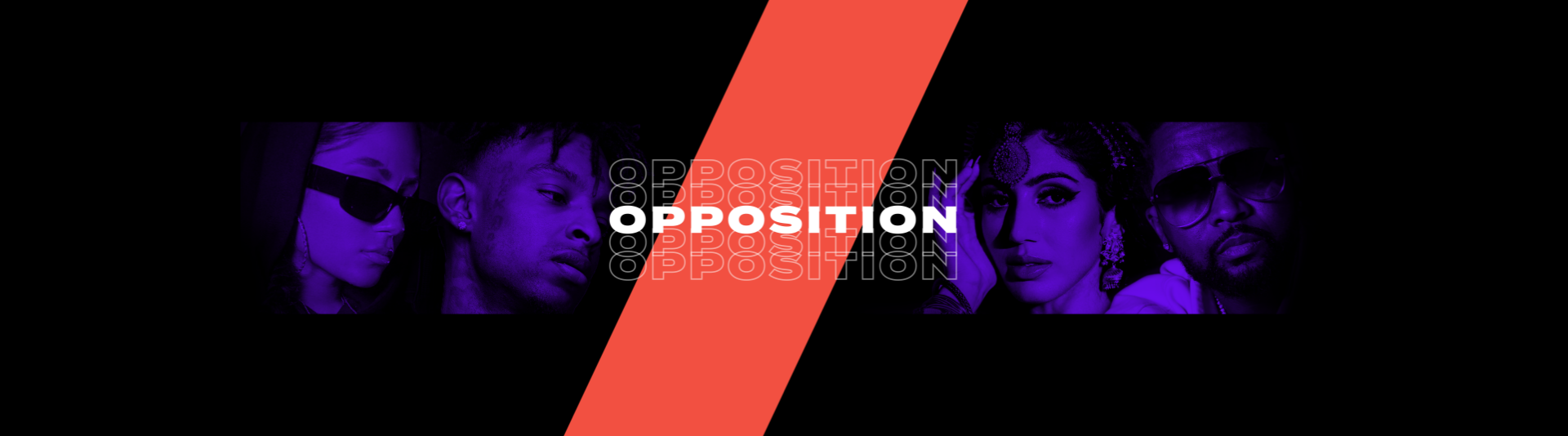

Live Streaming 101
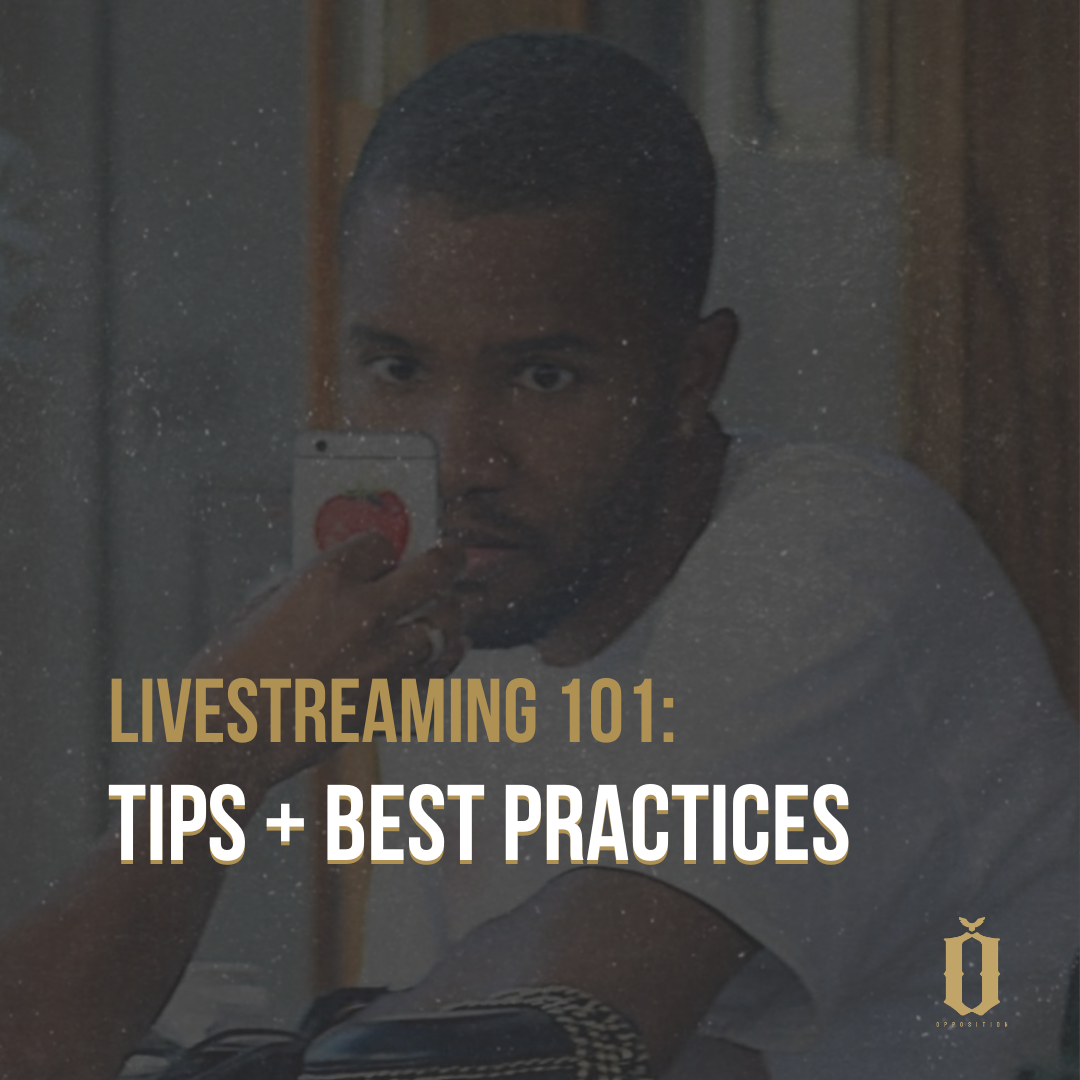
By Brad Howard, Opposition Audience Development Team
In lieu of physical events and barriers to film a variety of content, we’ve seen a number of artists and creators take to live streaming during the COVID-19 era. Live streaming, when executed correctly, is a great way to stay connected to your fans, especially during a time when audiences overall are looking for more content to consume.
First, decide what type of live stream you want to do. From Marc Rebillet’s jam sessions, to HANA’s live album-making experience, to Post Malone’s Nirvana Tribute, to Tory Lanez’s Quarantine Radio series, the possibilities are endless.
Here are some questions you could be asking yourself:
What do you want to do on the live stream?
Do you want the live stream to be more accessible or exclusive?
Are you wanting the stream to live online after it ends?
Are you wanting to monetize your live stream?
These questions are important to ask as they’ll shape how you should go about doing the live stream.
The next step is to decide which platform you should live stream on, and the content itself will influence this. For a more spontaneous live stream where you just talk to your fans, a platform like Instagram would be a good fit. For a virtual concert performance that can live online after the stream, a platform like YouTube would be a good fit.
Here are some best practices and tips for different platforms:
YouTube:
-
Schedule and plan in advance: Scheduling a live video 2 hours ahead is a good amount of time for people to be aware but not forget to tune in.
-
When scheduled, you’ll get a shareable link: Maximize reach via socials
-
Don’t “date” the live video: (aka including “live” or the date in the title) After you go live, the video can live on as a normal piece of content. If you want to “date” the video, include it in the thumbnail (i.e. “LIVE!”) so you can swap the thumbnail after the live session ends.
-
What will you be doing on the live stream?: Communicate a clear value or appeal for your viewers. Make it easy to share and widely appealing through the title and thumbnail (i.e. to preview unreleased music, To do a house tour, To perform and showcase your talent live).
-
Be ready to go live right away: Many streams have a waiting period at the start of the video, which isn’t good for retention, especially as it turns into a normal video after.
-
The more interactive the live stream, the more value to fans: Take song requests in the live stream or do a Q&A with questions via comments.
Take Part In a YouTube Giving Fundraiser
When you create or join a YouTube Giving fundraiser and add it to your videos or live streams, your fans can donate from the donate button on the video or live chat.
-
Sign in to YouTube Studio.
-
From the left menu, select Monetization, then Giving.
-
Click Get started
Create a fundraiser, or alternatively, join a fundraiser that has been created by another channel
-
Select the available 501(c)(3) US nonprofit that you would like to support. If the 501(c)(3) nonprofit you’d like to support isn’t listed, select Request a nonprofit. Learn more about available nonprofits.
-
Follow the instructions to add details to the fundraiser, such as the title, description, and collaborators. We also suggest setting a fundraiser goal and duration. You can change it at any time.
-
Add videos and/or scheduled live streams that will feature the donate button.
-
Select PUBLISH.
You’ll see the donate button on your video watch page or in live chat after the fundraiser start date. Google partners with Network for Good to collect and distribute the donations at Google’s request. 100% of your contribution goes to the nonprofit and YouTube will pay transaction fees. Typically Network for Good disperses funds on a monthly basis.
If you want to increase your impact, create a community fundraiser by updating the “Collaborators” section to allow any channel with access to YouTube Giving to join your fundraiser.
To be eligible to receive money from a YouTube Giving fundraiser, a nonprofit must: -
-
Be requested by a creator.
-
Be a US-registered 501(c)(3) Public Charity. Look them up on guidestar.org to confirm the nonprofit is there, lists categorized here.
-
Be a member of Google for Nonprofits.
-
Be opted into online fundraising.
For a visual guide, check out this YouTube video on How to Set Up a Fundraiser.
Alternatively, you could also premiere pre-recorded content.
YouTube Premiere How-To:
Upload the video as per usual
Under the Visibility section of the upload process, then schedule and click “Set as Premiere”
After scheduling, fans will see the scheduled date/time, an option to click “Set Reminder” (the 1st email reminder will be sent half an hour before the scheduled time, and the 2nd when the premiere begins)
Before the premiere begins, there will be a 2-minute countdown
Pros: Works for pre-recorded content, it’s easy to set up and to engage with fans in the live chat
Cons: Limited to pre-recorded content
Be mindful of whether you want ads to be involved in the viewing experience for the premiere. If you want them off for the premiere, be sure to check them off beforehand and then turn them on after or customized to your preferences. For more information, check out the YouTube Creator Academy page on Premieres.
Twitch:
Twitch is more casual compared to other live streaming platforms, since its users are usually watching streams while gaming themselves or multitasking some other activity.
-
A great platform for those looking to boost their monetization potential: with various revenue avenues available.
-
If you’re worried about live stream performance: A Twitch live stream’s performance is less tied to its algorithm as opposed to other platforms which track for click-throughs and use this data to influence the channel’s overall metrics. However, discovery on Twitch is catered more towards established streamers and views.
-
A great way to network and expand your audience on Twitch is to host other live streamers when you’re not live streaming yourself.
-
Plan to go live when your core audience will be on their phones: 5pm onwards opens it up for more potential viewership. This timeframe is when a lot of people go live, so be mindful when others in your space are going live as it could possibly compete or add to your live experience.
-
Build awareness ahead of time: For example, post a poll on your Story earlier in the day for a “Ask Me Anything” and communicate to your followers that you’ll be answering these questions live at a later time in the day.
-
Make the most of notifications: Connect with your viewers right away and give them a reason to stay (ie: tell them that you’ll be doing a Q&A, previewing unreleased music, take them into the studio)
-
For Q&A’s: Post the questions sticker on your story beforehand and answer these questions live (you can then press “?” when live to show the specific question to your viewers while answering it)
-
Go live with someone else: Their followers get the notification as well and expand your audience.
-
Follow-up: Your live video stays on your story for 24 hours, so follow-up with more engagement (ie: ask fans on Stories what their favourite part was, when should you go live next, what you should do live next)
Multi-Platform:
Want to make the stream easily accessible to all your followers across platforms? Look into using platforms like OBS or Streamlabs